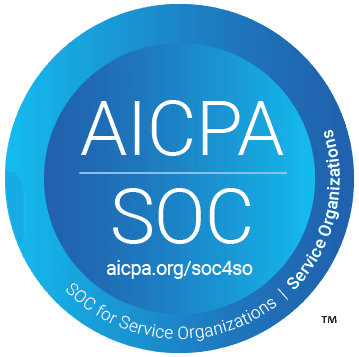Back to Matium University ->
"Can you send me a TDS?" - We get that all the time... and maybe we don't have one made for that exact spec - or worse yet we need to go update the old Microsoft Word file... Matium gives you a place to keep track of all the materials your business works with and generate TDS with a click!
Working with Materials
Learn how to view, update and analyze your standard materials list in Matium.
Updated over a week ago
Viewing Materials
To view a list of all of your standard materials in Matium, click on Materials in the left sidebar.
Click on a material to go to the detail page and to start working with the selected material.
Views and Filters
By default, all materials will be listed. Filters are available under the Filters drop-down:
Material Type
Material Name
Grade
Form
Color
Product Type(s)
Material Specifications (such as IV, Izod, Density, Moisture, etc.)
Utilize the Add New View link to save the filters that are currently set. The new view will display as an additional tab on the Materials page.
Sorting
Use the Sort drop-down on the far right to sort the list of materials based on create date or a material specification such as IV or Izod.
Working with a Material
Actions
When viewing the detail page for a material, the following actions are available:
New Have - Create a new have for this material.
Edit - Modify the properties of the material.
Copy - Create a new material and pre-populate relevant fields from this material.
Archive - Archive this material if no longer relevant.
Details
View or edit pictures of the material, material specifications, pricing trends and a list of companies who routinely sell this material.
Material Details
Pictures of the material are shown. Click the upload icon to add or remove images.
All material specifications and full description are also shown. Click the Edit button to modify any of the specifications.
Warning: Updating a material will modify all haves, inventory items and orders that reference it.
Technical Data Sheet
Matium allows you to either automatically generate a Technical Data Sheet (TDS) for a material or upload a TDS of your own.
Generating a TDS
To automatically generate a TDS, click on the Technical Data Sheet button and select Generate. If you have already generated a TDS, you will see an Update option instead.
The following customizations are available when generating a TDS:
Name of the material
Description
Color Theme - select a color or enter a hex color code.
Material Properties - check all properties to include in the TDS.
Clicking Submit will generate the TDS as a PDF file which will then be available under the Documents tab for the material.
Uploading a TDS
To upload a TDS, click on the Technical Data Sheet button and select Upload.
Viewing a TDS
To view the TDS for a material, either click on the Technical Data Sheet button and select View or navigate to the Documents tab for the material.
The below features are only available on Matium Core
Pricing
Trends of have price, sell price and buy price are shown for the last 3 months, by default. Use the drop-down to modify how many months of data to display.
Companies
A list of all companies who routinely sell this material, based on the company's material list, is shown. Click on a company to go to the detail page for that company.
Click the Add Company button to add the material to an existing company's material profile.
Haves
The Haves tab will list all recent haves for this material. Click on an item from the list to go to the detail page for the selected have.
Orders
The Orders tab will list all recent orders for this material. Click on an item from the list to go to the detail page for the selected order.
Documents
The Documents tab will show a list of all documents related to the material. Click the Upload button to upload a new document.
History
The History tab will show a generated activity log for the material, displaying the user name and action taken by each.